Reporting for Onside Teams
So you've got staff going out to rural properties and someone has just reported a risk or incident on one of the properties they visit, now what? Maybe you just need to know which properties one of your staff has visited recently.
Take a look at our quick video to find out how to report on your teams' movements, reported risks and incidents or read on below.
To access team reports and the incident dashboard, you will must be a Team Leader or Company Admin.
Properties my staff have visited
To view the history of your staff check-ins, you would use Team Locator's history.
- Log in to the Onside Web Portal
- Navigate to 'Community' > 'Internal', then click the 'Team Locator' tab.
- Click the 'History' button
- Choose your team, date range, file format, and properties.
.png?width=688&height=548&name=Team%20locator%20-%20History%20(1).png)
Risks my staff have reported
- Log in to the Onside Web Portal
- Navigate to 'Reporting' from the sidemenu
- Choose a Risk report
- Select the date range you'd like it for
- Select your team(s)
- Choose the format, then download
Alternatively, as a Company Admin, you can access all of your company's risks and filter accordingly via your Risks dashboard, found under 'Health & Safety' then 'Risks' in the sidemenu.
Team leaders can also see the risks reported by their own team members.

Incidents my staff have reported
Incident reports can also be generated using the steps above (swapping risks for incidents). However, as a Company admin, you can also access your Company Incident Dashboard from 'Incidents' under 'Health & Safety' in the sidemenu to have a holistic view of all incidents related to your account.
Team leaders can also see the incidents reported by their own team members.

If you have any questions or need any help, you can reach us on 0800 ONSIDE (NZ), 1800 112334 (AU), or email Support@onside.co
Click here to provide feedback, or if you have an idea for an improvement to Onside, you can add it directly to our product board.
Click on the links below to navigate to the other tab's help guides.
Onside Teams - Managing your team
Onside Teams - Visited Properties