Everything you need to know about our new app
At the end of this month we are releasing a brand new version of the Onside app. While functionally it is very similar, the design has changed. If you're needing help with the new app, you've come to the right place.
For a full walkthrough of the new app, take a look at this video. Otherwise, check out the highlights below.
Navigation

Get to know the 4 new navigation tabs in the Onside app - Home, Map, Me, More.
Note: The Home and Map tabs will show different information while you're checked in to a property.
Home
Search for the property you'd like to check-in to, scroll further down to see the properties you've recently visited, and at the very bottom you'll find properties you've been connected to as a team member or admin.
While checked in, this tab will instead show you how long you have left on the site (Onside Teams) who else is on the property, as well as property info, such as rules, emergency details, and of course check-out.
Map
See the properties nearest to you shown on the map to make checking in easier.
While checked in to a property, this tab will show you everything marked on their map.
Me
See which tasks you've been assigned, your recent history, and profile information.
More
Here you'll find everything from Auto-Arrival to Who's on your sites. Here's a complete breakdown of what you can access from this menu.
 Checking in to a property
Checking in to a property
You will be able to choose a property from the nearby list, scan a QR code, choose from the map, or use the search bar.
Once you've found your property, you'll see a screen like this. You will need to review each section before you can check-in.
What job are you doing - So the staff of the site and other visitors know what work you're undertaking on the site, you'll need to choose a job from the list provided.
Departure - If you are an Onside Teams user, you will need to set the time you expect to leave the property.
Rules - Some properties will have rules and information that is relevant to your visit.
Questions - Some properties may need to ask questions about your visit. This is usually around biosecurity and induction.
Risks - This is the key part of Onside, understanding the risks you may be exposed to. Review the risks of the site, by tapping on the risk pins and the 'site wide' button, then tap the 'Acknowledge' button.
When you have checked in to a property, the options you've selected will be remembered for your next visit, making check-in even quicker.
Recording Risks and Incidents
While checked in to a property, navigate to the Map tab to see everything mapped on the property, including risks, tasks, and key emergency locations. If you spot something you need to report to the property managers, such as a risk or an incident, you can record it by tapping the green + button at the bottom right of the map to bring up the record options.
Creating tasks

As shown in the image above, you can also create tasks while checked in to a property.
With Onside Tasks you can create, assign, and manage work to be done right from the Onside app. Assigning a task to staff is a breeze too, simply add them as an Assignee.
The task creator will receive notifications once the task is done too, staying in the loop.
Your Tasks board
At any time you will be able to access all of your tasks from the 'More' tab in the bottom right of the Onside app, tap on the 'Tasks' option. You can also find tasks directly assigned to you in the 'Me' tab.
Note: Task templates need to be created via the Onside Web Portal. You will need an Onside Complete Subscription.
The 'More' menu
Having everything at your fingertips will be so much easier with the new Onside app, take a look at what you can access from this tab.
 Operations
Operations
My properties - Access all of your properties, their current visitors, visitor history, and the information shown on the map.
Tasks - Access your Task dashboard where you can create, view, and manage tasks.
Biosecurity - Record a biosecurity movement for a property if your industry is part of the Onside Intelligence programme.
Settings
Auto-arrival - This feature will remind you to check-in when you cross an Onside boundary. It also automatically checks you out when you leave. Find out more about Auto-arrival here.
Privacy - If you need to permanently delete your account, you can do so from here.
Network
Invite others - Let your friends and family know about Onside with this quick invite.
If you have any questions or need any help, you can reach us on 0800 ONSIDE (NZ), 1800 112334 (AU), or email Support@onside.co

.png?width=220&height=454&name=Record%20Incident%202%20(1).png)
