A guide to managing staff incidents with Onside Teams
If you have an Onside Teams subscription, then you'll already know that you can generate incident reports about your staff, but you can also manage incidents from your Onside portal. Follow the steps below to get started or check out this quick video.
You will need to be a Company Admin on an account with an active Onside Subscription to access the Incident Management section of your Onside portal.
Managing staff incidents
- Log into your Onside web portal
- Click on 'Incidents' in the sidemenu to get to your Incident dashboard.

- In this screen you will see all incidents your staff have reported including a quick title, when it was reported, by whom, and where. The incidents will be auto-filtered by most recent. Click the incident to review and edit it.
If you manage the property, you can also click the property name (shown in green) to go straight to that property's Incident management area. - View or update any details of the reported incident. Once you make an edit to the incident and save, the 'New' status will change to 'Reviewing'. Change the incident to 'Reviewed' when it has been all wrapped up.
You can also report team member incidents from that page by clicking ![]()
Tip: Incidents don't need to be allocated to a property. This is done to manage any incidents that occur in transit between properties.
Staff incident reports
You can generate a report for the risks or incidents your staff have reported from the Reporting tab in the side menu.
If you have any questions or need any help, you can reach us on 0800 ONSIDE (NZ), 1800 112334 (AU), or email Support@onside.co