How do I show my company's name when checking into a property?
Setting your active company
Sometimes when you visit a property, the property owner/admin or the other visitors may not recognize your name and wonder where you're from. The great news is that you can show your company name to them when you check-in.
When you first created your account, you would have been asked which company you're part of. The name of your company is what shows along with your name when you check in.
IMPORTANT: When joining a company, join the company you're a staff member of, not the company or property you're visiting.
From the Onside app
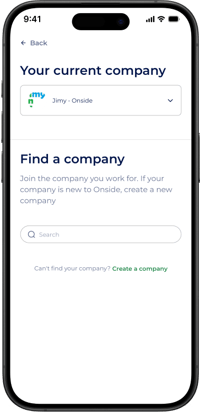
You can join an existing company in Onside or create a new one, right from the app. It's important to search for your company first. Creating duplicate companies will cause issues later on.
- Open the Onside app and make sure you're logged in
- Tap the 'Me' tab along the bottom of the screen
- Tap 'My companies'
- From this screen, you can choose your current company (if you are associated with multiple), find your company to join, or create a company if it's not in Onside yet.
Your join request will then be sent to your company admin for approval.
Note: While an invite has not been approved or your company admin, it will show the company name with 'Pending'. For example: Jimy - Onside (pending).
From a Kiosk or QR code
When you create an Onside account via an Onside Kiosk or after scanning an Onside QR code, you will also be prompted to join your company.
If you missed adding your company when registering, you can still join your company by tapping on the banner during check-in to a property
![]()
After tapping on the banner, search for your company or create one, as you would via the app or web portal steps

From the Onside Web Portal
A Company Admin can invite you to a company from the Company members page. If you are unsure who the admin is, you can get in touch with us and we can help.
If your company doesn't exist in Onside yet, you can go to your web portal and click one of the options in the sidebar to create it, such as 'Managed properties' as shown below.

How to change an existing company name
You will need to be the Company Admin to change this. If you're not and you should be, please get in touch with us.
- Log into your Onside account via the Onside web portal.
- Click on your initials in the top right of the screen and choose 'Company Settings'.
- Edit the company name in the 'Company Name' field.
Adding other staff to your company
- Click the 'Internal staff' option in the sidebar.
- Click 'Invite' in the top right.
- Enter their details and send the invite. They'll be notified by email to download the app.
If you have any questions or need any help, you can reach us on 0800 ONSIDE (NZ), 1800 112334 (AU), or email Support@onside.co
If you have an idea for an improvement to Onside, you can add it directly to our product board.