Managing your contractors in Onside
Inviting contractors and sending documents
Once your properties are set up in Onside and ready for visitors, it's time to let your contractors know to be using Onside so their staff can have the app downloaded and ready to go before they arrive.
You can do this directly in the web portal. Here's a quick video on this.
Adding your contractors
As a Company admin, log into your Onside web portal and click 'Companies' in the sidemenu to see your 'My contractors' page.
This page has two tabs, 'My contractors' and 'My clients'. The difference between the two will mostly depend on how you use Onside. If you manage properties, you would add the contractors who visit your sites. Whereas if you have a contracting company, you would have clients you visit.

My contractors
- While on the 'My contractors' tab, click the 'Add Contractor' button
- Firstly, we recommend doing a search to see if your contractor's company is already in Onside.
- If it's not, click 'Add details' to enter their company name and the best email contact you have for their company (try not to invite individual contractors if possible). You also have the option of bulk inviting your contractors by downloading the template, completing it, then uploading.
- You can then copy an invite link which you could use in your own emails to your contractors, or you can click 'Send Invite' to send invites to their company admins. If they don't have an Onside account yet, they'll receive an email like this. If they're already using Onside, they'll get an email like this.
Once you've connected your company to theirs, your company will show in their 'My clients' tab.
Approved and unapproved contractors
As well as getting your normal check-in notification when visitors and contractors check-in to your property, you have the option of your contractors as "approved" or "not-approved", alerting you when they check-in when not-approved. It's super easy to set up, simply follow the steps below.
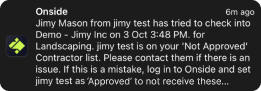 After adding in all your contractor companies (see video or steps above), choose the alert status. If someone with a 'Not Approved' status checks-in to your property, your notification will look like this.
After adding in all your contractor companies (see video or steps above), choose the alert status. If someone with a 'Not Approved' status checks-in to your property, your notification will look like this.
Sharing documents to contractors and visitors
If you have an Onside Complete subscription, you'll be able to send your stored documents to contractor companies in Onside. They can also send documents back to you. If this sounds perfect for your operation, contact us and we can upgrade your subscription.
Take a look at our document sharing guide to get started.
Showing documents on check-in
If you're wanting to make PDFs or images available to anyone when checking in to your property, you can use the Check-in Rules feature.
If you have any questions or need any help, you can reach us on 0800 ONSIDE (NZ), 1800 112334 (AU), or email Support@onside.co
If you have an idea for an improvement to Onside, you can add it directly to our product board.