How do I set up my Emergency Plan?
Set up your emergency plan
When things go a bit pear-shaped, it's best to have your emergency information available to your visitors.
When you set up your emergency plan, anyone who checks-in to your property using the Onside app will have access to this information. You will need to have a property set up first.
Log in to your Onside web portal, select the property you would like to set up the emergency plan for then navigate to the 'Emergency Plan' tab.
Note: You will need to have an Onside Core, Complete, or Enterprise subscription for this feature.
Key contacts
Add as many key contacts for your property as you need. We highly recommend adding the details of someone in your team with first aid training.
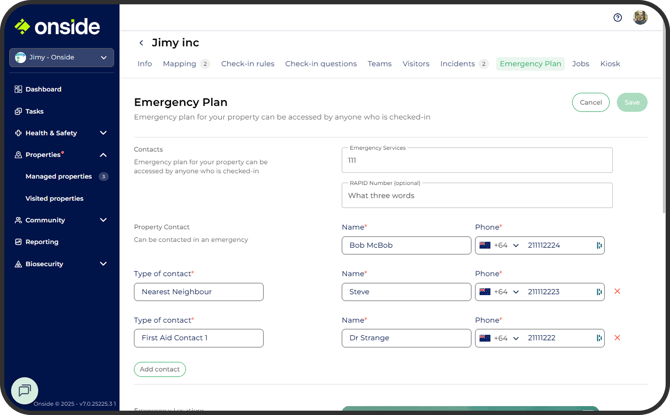
Key emergency points
Add markers for key emergency locations on your property. Each can be placed multiple times, except the helicopter marker. Simply select the marker you'd like from the dropdown options (shown as AED in the image below), then click on the map to place it.

-
AED
-
Electrical board
-
Fire extinguishing equipment
-
Medical kits
-
Hazardous substances storage
-
Meeting point
-
Spill kit
-
Water source
-
Helicopter
Ensure the location you choose is a safe place for a helicopter to land. It needs to be clear of overhead power lines, pylons, wires, fences and trees. It also needs to be on level stable ground but doesn't have to be within your boundary. When you choose a location, GPS coordinates will be created, which visitors will then be able to use if they need to call emergency services.
Attach an Emergency plan
On some properties, there will be processes and plans in place in the event an emergency happens, sometimes with different actions depending on the emergency.
You can attach a pdf (or image file) to your emergency plan so your visitors have all the information on hand.
Click on 'Done' and then 'Save' emergency plan.
That’s it! Your emergency plan is now all set up.
If you have any questions or need any help, you can reach us on 0800 ONSIDE (NZ), 1800 112334 (AU), or email Support@onside.co
If you have an idea for an improvement to Onside, you can add it directly to our product board.