Onside's in-app registration and downloading the app
You're new to Onside? Welcome aboard!
Creating an account in Onside is quick, easy, and done directly in the app or via our website.
Here's a quick video on how to do it, otherwise continue on to the steps below.
Register via the Onside app
1. Download Onside
To start off with, if you haven't already, download the Onside app to your phone. Tap the App Store for iPhones or the Google Play store for Android, then search for 'Onside'.
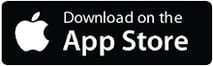
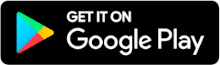
2. Enter your details
When you open Onside for the first time (or log out of your account), you'll be greeted with this welcome screen. Create a profile to get started. Then enter your details.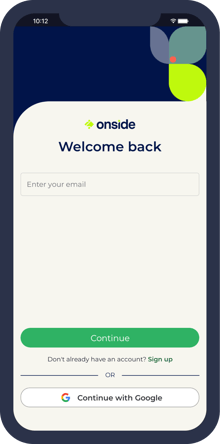
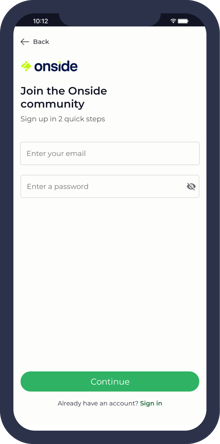
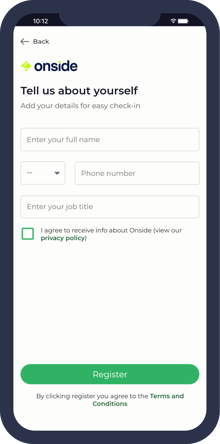
3. Join an existing company or create a new one
Having a company in Onside is important in order to keep your staff/colleagues, managed properties, billing, and teams in one central place. Your company name also shows on the reports and visitor list of the properties you check-in to.
To add or join your company, tap 'Complete My Profile', 'Find My Company', and search by the company or organization name.
You should only join a company you are a staff member of.
If it already exists in Onside it will show in the list. Tap it and the admin of the company in Onside will get a request for you to join. This will make it easier for them to assign you to the right properties/teams later on.
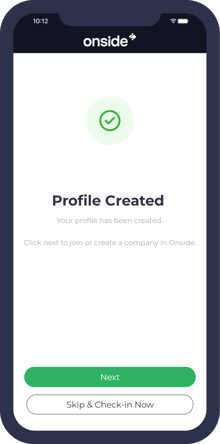
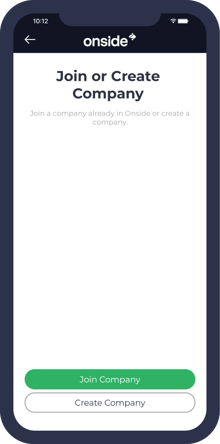
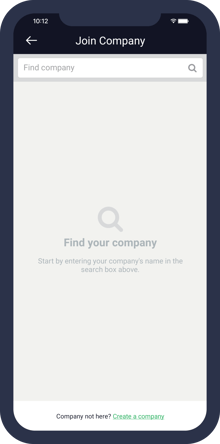
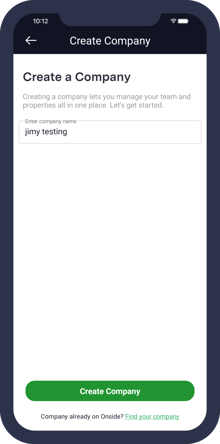
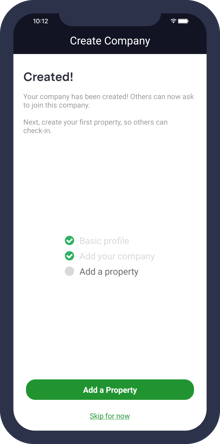
Help - The app won't install.
Usually, when the app won't install it's for one of two reasons, either;
- Your phone doesn't have enough storage space;
- Your phone's software or "OS" is too old.
When you try to download the app, it should advise which of these scenarios is occurring. If you're out of storage space, see if there are any photos or videos you no longer need, then delete them and try again.
If your phone's software is too old, it will usually say something like "Your device is not supported" or the download button will be greyed out. In this situation, it would pay to see if your phone has any updates available. Our supported versions are found here.
If you already have an account, but can't log in, try resetting your password.
Register via the Onside website
- Click here to register your details
- Set a password.
- Search for your company. If it exists already, it will be in the list and the Company Admin will be notified you want to join.
If you can't find your company, tap Create Company at the bottom. - Complete these details.
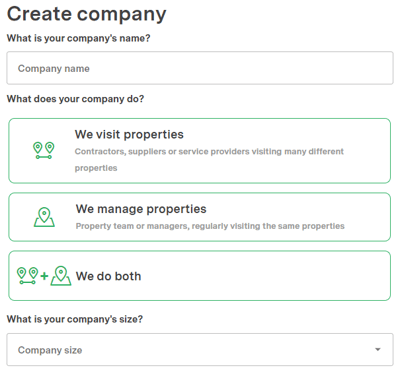
- And you're done. From here you download the app as per the links at the top of this article or in the welcome email you'll receive. If you'd like to set up a team or property, continue through to your Onside web portal.
Needing a quick how-to guide for your staff and contractors? Click here
If you have any questions or need any help, you can reach us on 0800 ONSIDE (NZ), 1800 112334 (AU), or email Support@onside.co