How to claim the property your contractors check-in to
If you get text messages or email alerts when contractors come to your property, then they would be using Onside Teams, the Onside solution designed for contractors.
Using Onside Teams, contractors can map any property, so their team can check-in/out of them and keep a record of which properties their teams have visited. These properties are only visible to their team in Onside.
So, if you've been shown what Onside is by your contractor, you've done a bit of research yourself and want to manage the property yourself in Onside, or have the alerts going to multiple people. The steps below will show you how to do that.
Note: You will need to download the Onside app to keep getting alerts once you claim the property in Onside.
Creating your account via the app
- Download the Onside app from the Apple App Store or the Google Play Store.
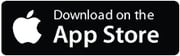
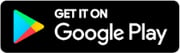
- Tap 'Create account' and enter your details.
- You will be prompted to join a company. Try searching first to see if it's already in Onside, otherwise create your own.
- Set your password (this will become your password for the web portal too).
- Once done, you'll be able to start using the app and you gain access to the Onside Web Portal. Log in using the credentials you've just set up.
Creating your account via the web
- Click here from your computer to start the registration process
- Enter your details. It's important that you use the email address your contractors would have (if applicable).
- Set your password (this will become your password for the app too).
- You will be prompted to join a company. Try searching first to see if it's already in Onside, otherwise create your own.
- Once that's done, click 'Go to Onside' and continue with the steps below to claim your property. Don't forget to download the Onside app so you get notifications for your property - Apple App Store or the Google Play Store.
Claiming your property
- When you open your account, you should see this screen;
.png?width=611&height=487&name=Claim%20property%20(2).png)
- From here, click the green 'View Properties' text to claim the property and add it to your account. It will show you the name and address first to ensure it's the correct property.
- Once that's done, click on the property image to get started modifying it to your preferences.
Help, I have no claim properties option.
Not to worry, this simply means that the contact information you've created your account with is not the same as the information your contractors had on record. If this happens, you can either get in touch with them to have it updated, or contact Onside directly on 0800 ONSIDE (NZ), 1800 112334 (AU) or Support@onside.co and we can correct this for you.